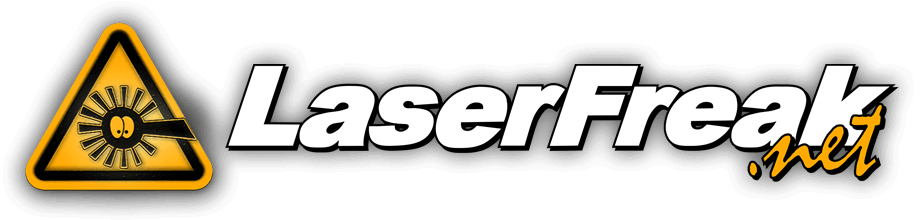Hallo,
angeregt von dem Thread Hilferuf....:
Wenn ich mich recht erinnere haben wir auf unserem Pangolin-Workshop folgendes gelernt:
"High power" fĂĽr Beams
"Fully balanced" fĂĽr "echtfarbrealistische" Grafikshows oder Raster
"High saturation" fĂĽr Beamshows
Leider ist dies wohl nicht so bekannt. Wir programmiert ihr?
Korrigiert mich, falls ich hier was falsch in Erinnerung habe...
Bernd
Paletten
- pangolinlaser
- Beiträge: 156
- Registriert: Mo 12 Nov, 2001 12:00 pm
- Wohnort: Orlando, FL USA
- Kontaktdaten:
From the LD2000 help file:
Color Balance selection
Beginning with LD2OOO version 2.00, there are now three separate color balance selections to choose from: Fully Balanced, High Saturation and High Power. The three color balance selections are effectively achieved by storing three separate palettes within each palette file, so you may notice that the palette files are now three times as big as they used to be. The Palette Setup Wizard will automatically setup all three color balance selections for each palette, or you can adjust these manually in the Palette Setup dialog.
The Fully Balanced selection is designed to provide perfect color rendition, especially for raster frames. Raster frames require the use of all of the laser’s wavelengths in order to duplicate the phosphors found in television sets and computer monitors. When setup by the wizard, a slight amount of green is added to the red in the Fully Balanced selection, in order to imitate the red color phosphor of television sets and computer monitors (which typically has a central wavelength of 610nm). This improves color rendition in raster frames and also gives you a slight boost in the perceived brightness of this color. (If you do not want the additional green, simply select the red color chip, reduce the green setting to zero and re-train the color palette.)
The High Saturation selection is designed to provide fully saturated red, green and blue colors and is especially well suited for vector frames or audience scanning effects. When setup by the wizard, this will use the laser’s deepest red, green and blue lines for each of the colors and it does not use the cyan or yellow lines of mixed-gas lasers.
The High Power selection is designed to provide the laser’s full power, at the possible expense of color balance. This is especially suited for raw beams and beam effects where you want to ensure that the laser’s full power will be used. When setup by the wizard, a slight amount of green is included in the red line to boost brightness for red beams, and a slight amount of yellow is added to certain shades of green to boost brightness of green beams. The actual color shift will probably go unnoticed but will provide for brighter beam effects.
You can select the color balance that each frame will use in LD2000, and you can influence the color balance for each track in Showtime. For more information, see the Advanced Frame Properties section of this help file and Track Editor section of the Showtime help file.
See Also
Advanced Frame Properties
Palette menu item
Let me know if you need more information on these...
Color Balance selection
Beginning with LD2OOO version 2.00, there are now three separate color balance selections to choose from: Fully Balanced, High Saturation and High Power. The three color balance selections are effectively achieved by storing three separate palettes within each palette file, so you may notice that the palette files are now three times as big as they used to be. The Palette Setup Wizard will automatically setup all three color balance selections for each palette, or you can adjust these manually in the Palette Setup dialog.
The Fully Balanced selection is designed to provide perfect color rendition, especially for raster frames. Raster frames require the use of all of the laser’s wavelengths in order to duplicate the phosphors found in television sets and computer monitors. When setup by the wizard, a slight amount of green is added to the red in the Fully Balanced selection, in order to imitate the red color phosphor of television sets and computer monitors (which typically has a central wavelength of 610nm). This improves color rendition in raster frames and also gives you a slight boost in the perceived brightness of this color. (If you do not want the additional green, simply select the red color chip, reduce the green setting to zero and re-train the color palette.)
The High Saturation selection is designed to provide fully saturated red, green and blue colors and is especially well suited for vector frames or audience scanning effects. When setup by the wizard, this will use the laser’s deepest red, green and blue lines for each of the colors and it does not use the cyan or yellow lines of mixed-gas lasers.
The High Power selection is designed to provide the laser’s full power, at the possible expense of color balance. This is especially suited for raw beams and beam effects where you want to ensure that the laser’s full power will be used. When setup by the wizard, a slight amount of green is included in the red line to boost brightness for red beams, and a slight amount of yellow is added to certain shades of green to boost brightness of green beams. The actual color shift will probably go unnoticed but will provide for brighter beam effects.
You can select the color balance that each frame will use in LD2000, and you can influence the color balance for each track in Showtime. For more information, see the Advanced Frame Properties section of this help file and Track Editor section of the Showtime help file.
See Also
Advanced Frame Properties
Palette menu item
Let me know if you need more information on these...
Wer ist online?
Mitglieder in diesem Forum: 0 Mitglieder und 1 Gast